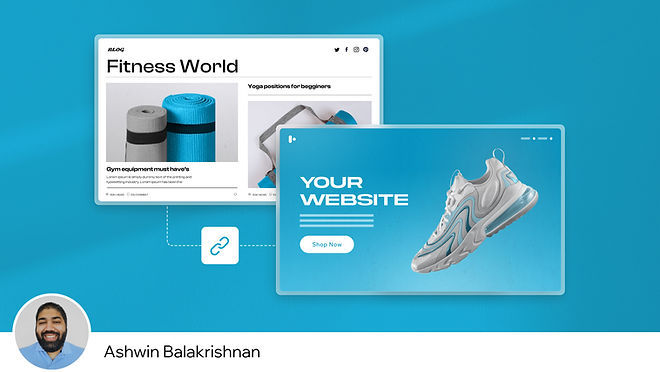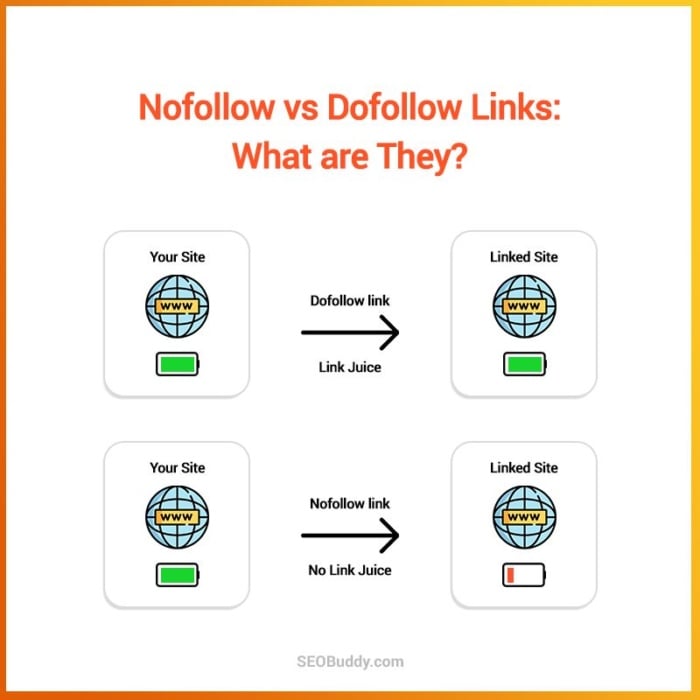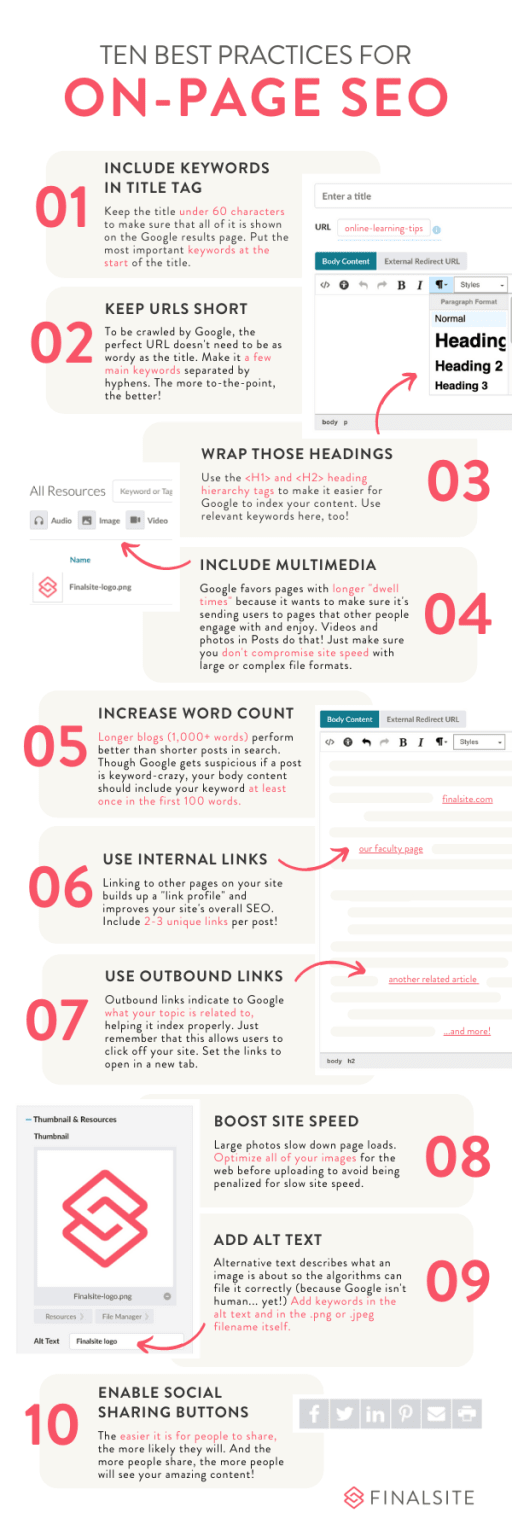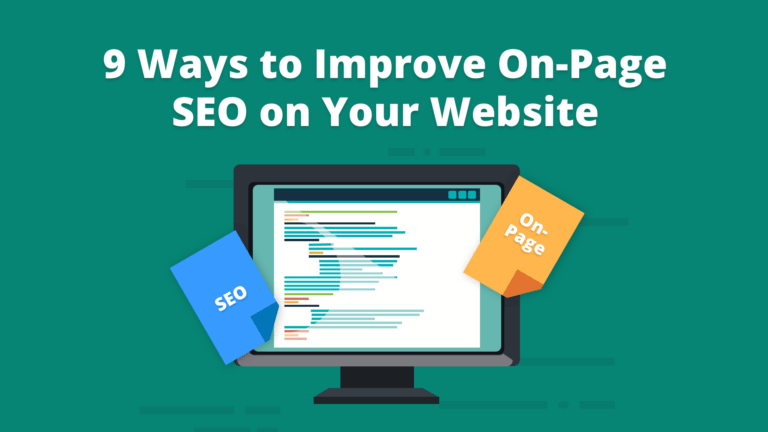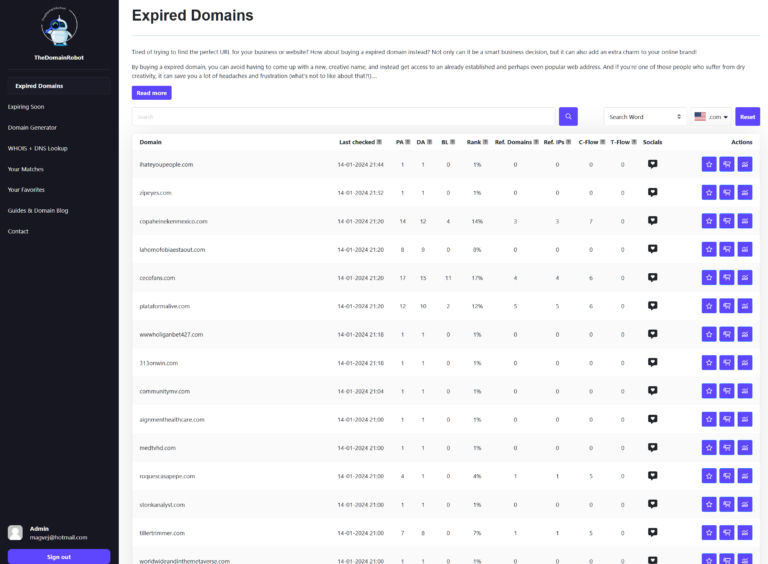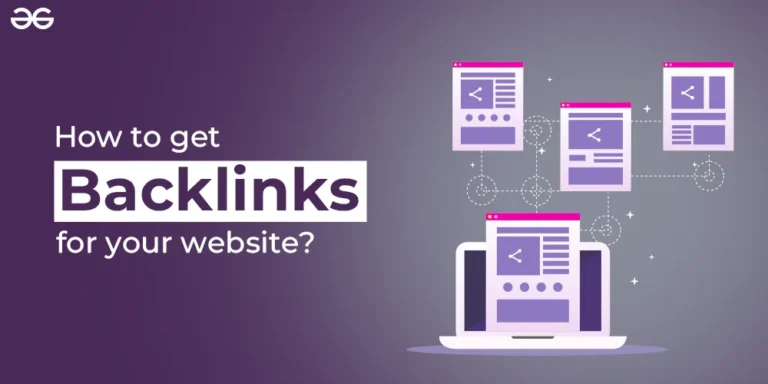How to Check if Your Domain Password is Expired? When it comes to maintaining the security of your domain, ensuring that passwords are up-to-date and not expired is crucial. An expired password can leave your system vulnerable to attacks, which can be detrimental to your organization. Therefore, it’s important to check if domain passwords are expired and take appropriate action if needed.
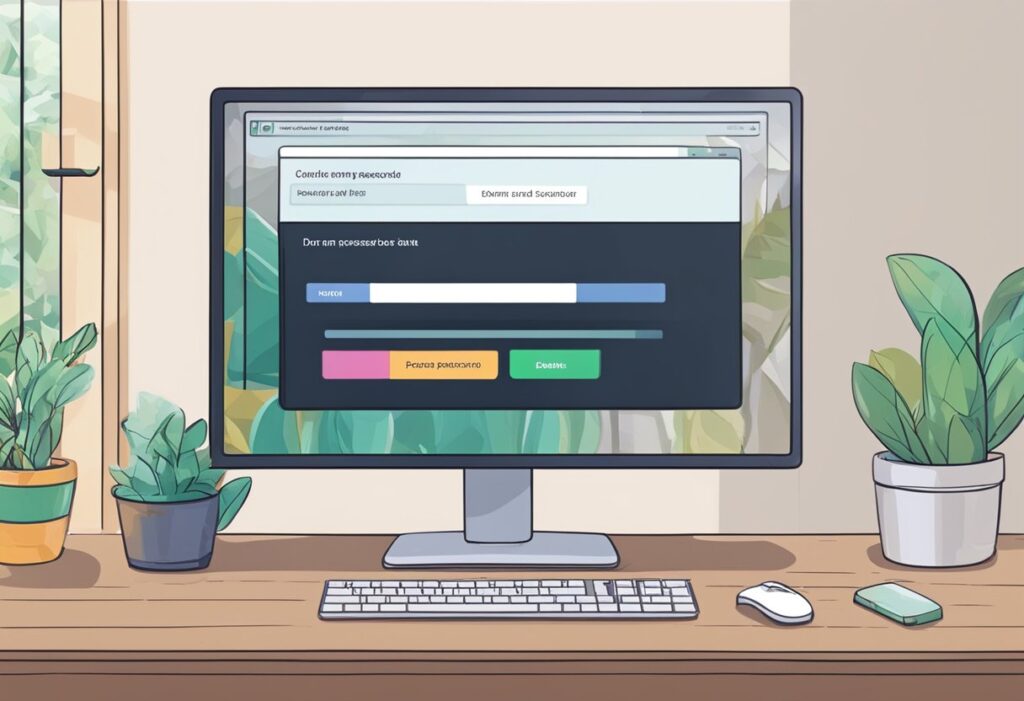
There are several ways to check if a domain password is expired, depending on your system and preferences. One way is to use PowerShell, a command-line shell and scripting language developed by Microsoft. Using PowerShell, you can run commands to retrieve information about user accounts, including their password expiration dates. Another way is to use the built-in “net user” command, which allows you to view information about user accounts, including their password expiration dates.
It’s important to note that password expiration policies can vary depending on your organization’s security requirements. Some organizations may require passwords to be changed every 30 days, while others may allow for longer periods of time. Regardless, it’s important to stay on top of password expiration dates and take appropriate action to maintain the security of your domain.
Understanding Domain Password Policies
Domain password policies are a crucial aspect of Active Directory security. They are used to enforce password complexity, length, and expiration, among other things. In this section, we will provide a brief overview of domain password policies and how they work.
Active Directory Password Policy
Active Directory Password Policy is a set of rules that determines the requirements for creating a password. It includes settings such as the minimum password length, password complexity requirements, and the maximum password age. The password complexity requirements can include a combination of uppercase and lowercase letters, numbers, and special characters.
Password Expiration Settings
The password expiration settings are used to determine how often users are required to change their passwords. When a password expires, the user is required to create a new password. The password expiration settings can be configured in the Default Domain Policy GPO or a custom GPO. The maximum password age can be set to a specific number of days, and the minimum password age can be set to prevent users from changing their passwords too frequently.
To check if a domain password is expired, users can use PowerShell or CMD commands. They can retrieve the password expiration dates for all users with the “PasswordNeverExpires” attribute set to “False” and display the results, including the users’ names and corresponding password expiration dates.
In summary, domain password policies are an essential aspect of Active Directory security. They help to ensure that user passwords are strong and secure, and they can be used to enforce password expiration policies to further enhance security.
Checking Domain Password Expiration
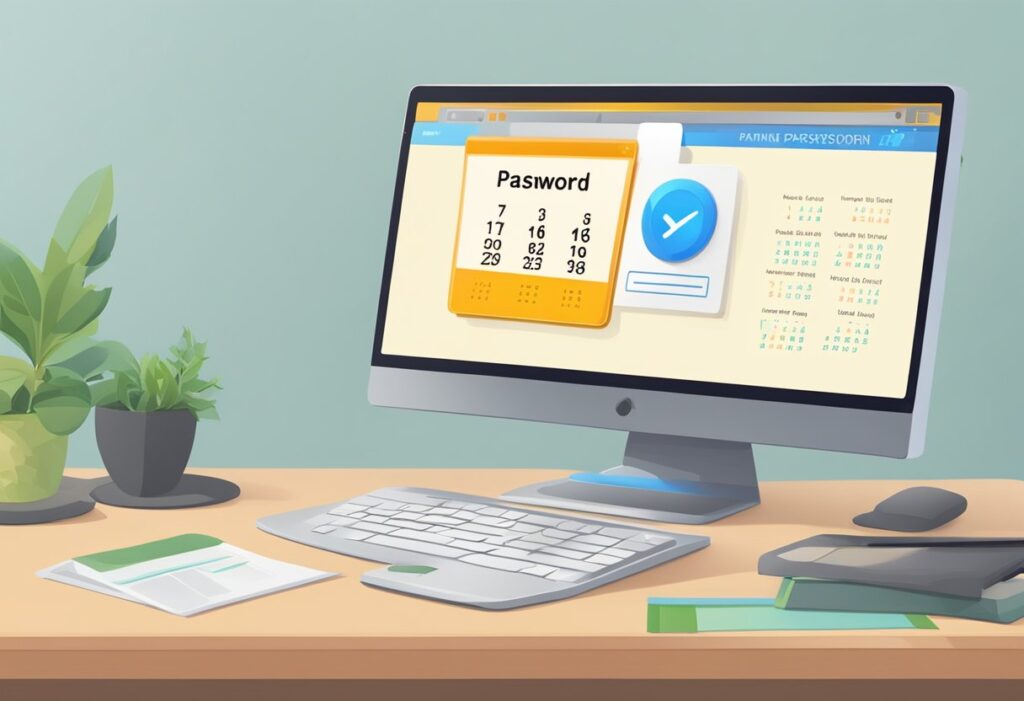
There are various ways to check if a domain password is expired. In this section, we will discuss three methods: using command line tools, leveraging PowerShell scripts, and accessing user account information.
Using Command Line Tools
One of the simplest ways to check if a domain password is expired is by using command line tools. To do this, open Command Prompt and type the following command:
net user <username> /domain
Replace <username> with the username of the account you want to check. This command will display information about the user account, including when the password was last set and when it will expire.
Read also: lettiebelle.com blog.
Leveraging PowerShell Scripts
PowerShell scripts provide a more powerful and flexible way to check domain password expiration. Here is an example script that retrieves password expiration information for all enabled users in the domain:
Get-ADUser -Filter {Enabled -eq $true -and PasswordNeverExpires -eq $false} -Properties "DisplayName", "msDS-UserPasswordExpiryTimeComputed" |
Select-Object -Property "DisplayName", @{Name="ExpiryDate";Expression={[datetime]::FromFileTime($_."msDS-UserPasswordExpiryTimeComputed")}}
This script uses the Get-ADUser cmdlet to retrieve user account information and the Select-Object cmdlet to format the output. The script displays the display name and password expiration date for each enabled user in the domain.
Accessing User Account Information
Finally, you can also check domain password expiration by accessing user account information directly. To do this, open Active Directory Users and Computers, right-click the user account you want to check, and select Properties. Then, click the Account tab and look for the Password Expires field. This field displays the date and time when the user’s password will expire.
In conclusion, there are various ways to check if a domain password is expired, including using command line tools, leveraging PowerShell scripts, and accessing user account information. Choose the method that works best for your needs and preferences.
Automating Expiration Notifications
To ensure that domain passwords do not expire without the user’s knowledge, it is essential to set up an automated notification system. This section will explore two ways to implement an automated expiration notification system for domain passwords.
Configuring Group Policy Objects
One way to automate expiration notifications is by configuring Group Policy Objects (GPOs). GPOs are a collection of settings that can be applied to a group of users or computers. By configuring GPOs, administrators can enforce password policies and set expiration dates for domain passwords.
To configure GPOs for password expiration notifications, follow these steps:
- Open the Group Policy Management console.
- Create a new GPO or select an existing one.
- Navigate to Computer Configuration > Policies > Windows Settings > Security Settings > Local Policies > Security Options.
- Scroll down to the “Interactive logon: Prompt user to change password before expiration” policy setting and enable it.
- Set the number of days before password expiration that users should be notified.
Once the GPO is configured, users will receive a notification when their password is about to expire.
Implementing Notification Systems
Another way to automate expiration notifications is by implementing a notification system. This can be done using a variety of tools, including PowerShell scripts and third-party software.
One example of a PowerShell script that can be used to send expiration notifications is the “Send-PasswordExpiryNotification” script. This script sends an email notification to users when their password is about to expire. The script can be scheduled to run at regular intervals, ensuring that users receive notifications in a timely manner.
Third-party software, such as ManageEngine ADSelfService Plus, can also be used to implement expiration notifications. This software provides a self-service portal for users to manage their passwords, including setting expiration dates and receiving notifications when their password is about to expire.
By automating expiration notifications, administrators can ensure that users are aware of impending password expirations and take action to change their password before it expires.