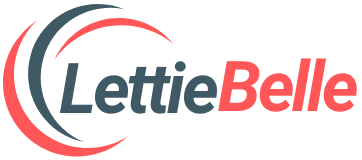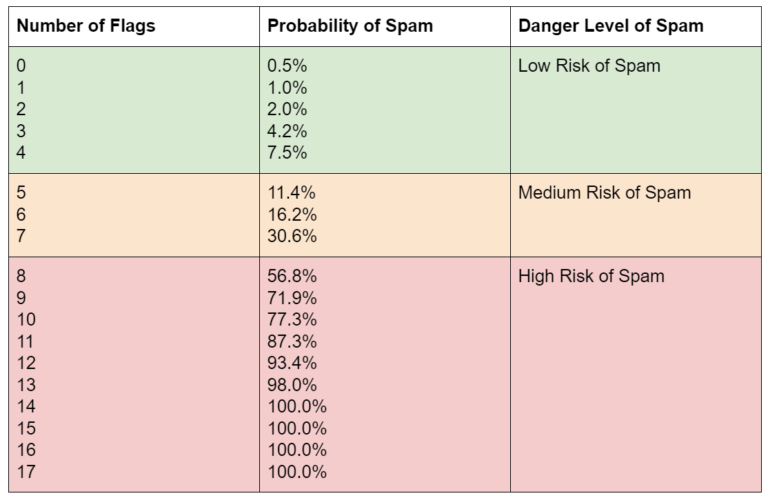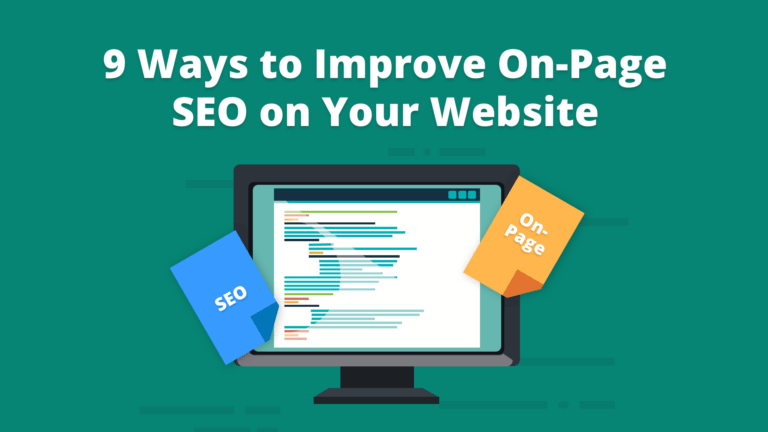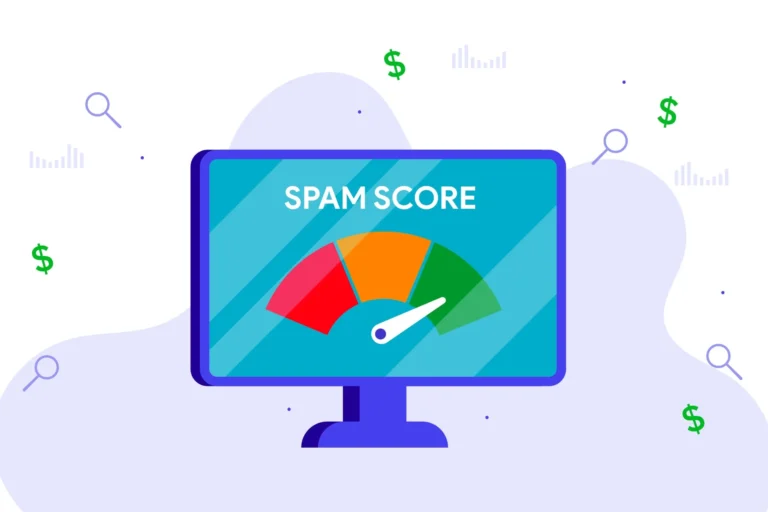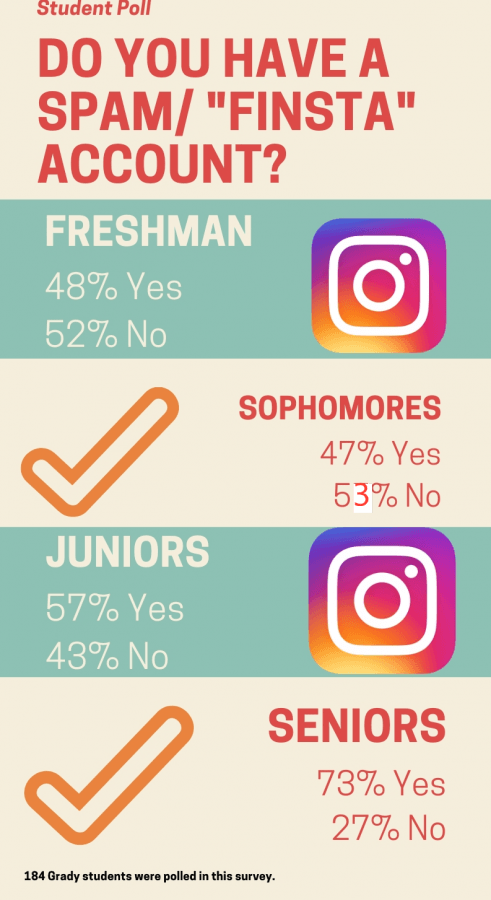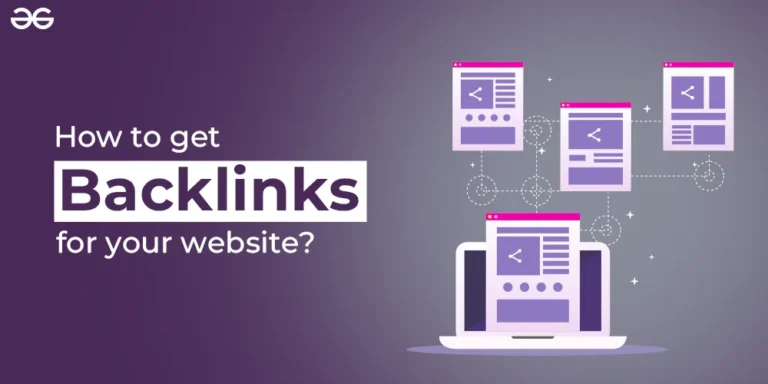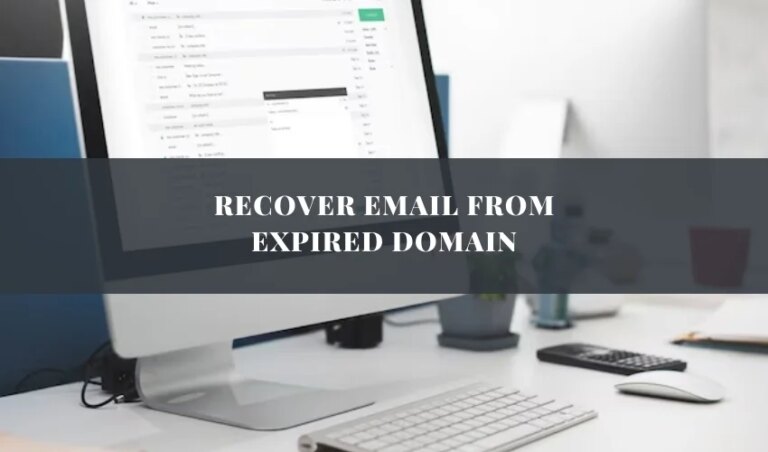How to Renew Expired Domain on GoDaddy? Renewing an expired domain name can be stressful and confusing, especially if you are unfamiliar with the process. Fortunately, with GoDaddy, renewing an expired domain is a straightforward process that can be done in just a few steps. In this article, I will guide you through the process of renewing an expired domain on GoDaddy.
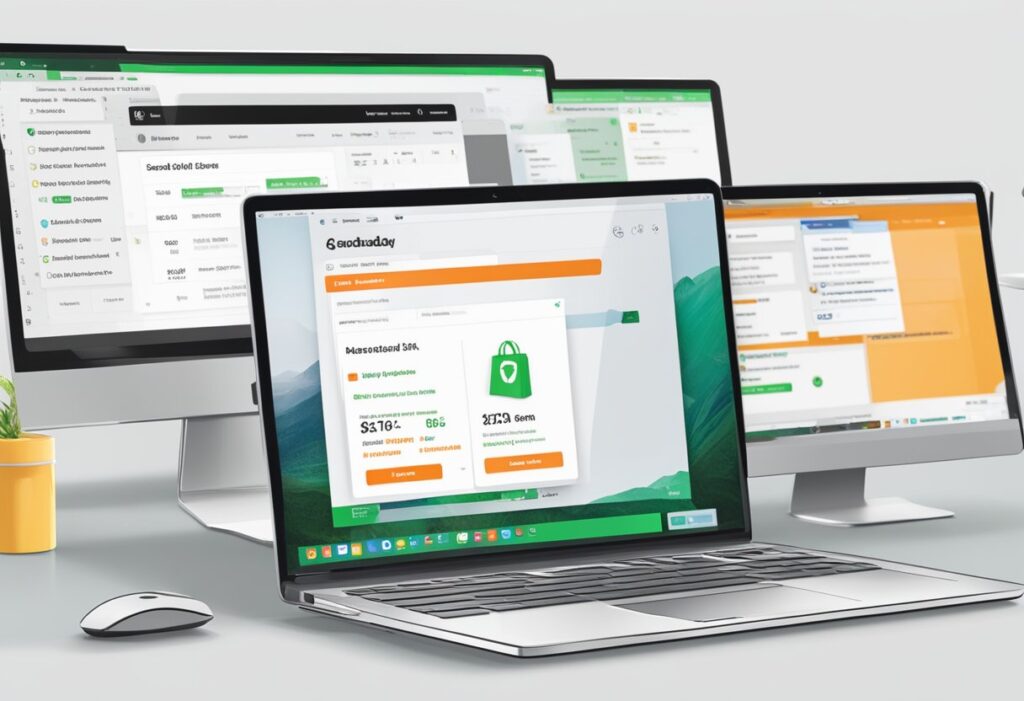
Before we get started, it’s important to note that you can also buy high-quality aged and expired domains on lettiebelle.com. However, if you already own a domain that has expired, GoDaddy is the perfect platform to renew it. Whether you’re renewing a domain for your business or personal website, GoDaddy makes it easy to get your domain back up and running. So, let’s get started on renewing your expired domain on GoDaddy.
Understanding Domain Expiration and Renewal
As a website owner, it’s important to understand the concept of domain expiration and renewal. Domain expiration refers to the date when your domain registration expires, and your website becomes inaccessible to visitors. If you fail to renew your domain registration before the expiration date, your domain will be available for purchase by anyone.
At GoDaddy, domain registration typically lasts for one year. You can renew your domain registration manually or set up automatic renewal to ensure your domain never expires. Automatic renewal is the most convenient option as it ensures your domain registration is renewed before the expiration date.
To renew your domain manually, log in to your GoDaddy account and navigate to the “Domains” section. Here, you’ll see a list of all your domains, including their expiration dates. To renew a domain, click on the “Renew” button next to the domain name and follow the on-screen instructions.
It’s important to note that there is a grace period after your domain registration expires, during which you can still renew your domain. The length of the grace period varies depending on the domain extension. For example, the grace period for a .com domain is 40 days, while the grace period for a .org domain is 30 days.
If you fail to renew your domain during the grace period, your domain will enter the redemption period. During this period, you can still renew your domain, but there will be an additional fee. The redemption period lasts for 30 days, after which your domain will be released and available for purchase by anyone.
In conclusion, understanding domain expiration and renewal is crucial for website owners. By setting up automatic renewal or renewing your domain manually, you can ensure your website remains accessible to visitors.
Step-by-Step Guide to Renewing Your Expired Domain with GoDaddy
How to Renew Expired Domain on GoDaddy? Renewing an expired domain with GoDaddy is a straightforward process that can be completed in just a few steps. In this guide, I will walk you through the process of renewing your expired domain with GoDaddy.
Readthis also: lettiebelle.com.
Check Domain Status
Before you begin the renewal process, it’s essential to check the status of your domain. You can do this by logging into your GoDaddy account and navigating to the “My Products” page. From there, you can see the status of all your domains, including any that have expired.
Log In to Your GoDaddy Account
To renew your expired domain, you must first log in to your GoDaddy account. Once you have logged in, navigate to the “My Products” page, where you can see all the products you have purchased from GoDaddy.
Navigate to the Domain Renewal Page
Once you have accessed the “My Products” page, you can navigate to the domain renewal page by clicking on the “Renewals & Billing” tab. From there, you can select the “Renew Domains” option, which will take you to the domain renewal page.
Select Your Expired Domain
On the domain renewal page, you will see a list of all your domains, including any that have expired. Select the expired domain you want to renew and click on the “Renew” button.
Complete the Purchase
After selecting the expired domain, you will be taken to the checkout page, where you can complete the purchase. You can choose to renew the domain for one year or multiple years, depending on your needs. Once you have completed the purchase, your domain will be renewed, and you can continue to use it as usual.
Overall, renewing an expired domain with GoDaddy is a simple process that can be completed in just a few steps. By following this step-by-step guide, you can renew your expired domain and continue to use it for your website or online business.
Troubleshooting Common Renewal Issues

Renewing an expired domain is usually a straightforward process, but sometimes issues may arise. In this section, I will cover some common renewal issues and how to troubleshoot them.
Expired Domain in Redemption Period
If your domain has entered the redemption period, it means it has been expired for more than 30 days and has not been renewed. During this period, the domain can still be renewed, but an additional fee will be charged. If you encounter this issue, you can follow these steps:
- Log in to your GoDaddy account.
- Click on the “Renewals & Billing” tab.
- Select the expired domain you want to renew.
- Follow the prompts to complete the renewal process and pay the redemption fee.
Expired Domain Auctioned
If your domain has been auctioned, it means it has been expired for more than 30 days and has not been renewed. During this period, the domain will be auctioned off to the highest bidder. If you encounter this issue, you can follow these steps:
- Log in to your GoDaddy account.
- Click on the “Auctions” tab.
- Look for the expired domain you want to renew.
- If the domain is available for auction, place a bid to try to win it back.
Payment and Billing Problems
If you encounter payment or billing problems during the renewal process, you can take the following steps to troubleshoot the issue:
- Check that your payment information is up to date and correct.
- Check that you have sufficient funds in your account to cover the renewal fee.
- If you are still having issues, contact GoDaddy support for assistance.
In conclusion, renewing an expired domain is usually a straightforward process, but sometimes issues may arise. By following these troubleshooting steps, you can resolve most common renewal issues and keep your domain active.
Preventing Future Domain Expiration
As someone who has experienced the inconvenience and potential risk of an expired domain, I highly recommend taking proactive measures to prevent it from happening again. Here are some steps you can take to ensure that your domain remains active and secure:
Enable Auto-Renewal
One of the easiest ways to prevent your domain from expiring is to enable auto-renewal. This means that your domain will be automatically renewed on its expiration date, as long as your payment information is up-to-date. GoDaddy offers an auto-renewal feature that you can enable in your account settings. This ensures that you won’t have to worry about manually renewing your domain every year.
Update Contact Information
Another important step to prevent domain expiration is to keep your contact information up-to-date. This includes your email address, phone number, and mailing address. If any of this information changes, be sure to update it in your GoDaddy account. This ensures that you will receive renewal notices and other important information about your domain.
Regularly Monitor Domain Expiry
Finally, it’s important to regularly monitor your domain’s expiry date. Set a reminder a few months before your domain is set to expire so that you have plenty of time to renew it. You can also check your GoDaddy account to see when your domain is set to expire. By staying on top of your domain’s expiration date, you can ensure that it remains active and secure.
In conclusion, preventing domain expiration is crucial for maintaining the online presence of your website. By enabling auto-renewal, updating your contact information, and regularly monitoring your domain’s expiry date, you can ensure that your domain remains active and secure.